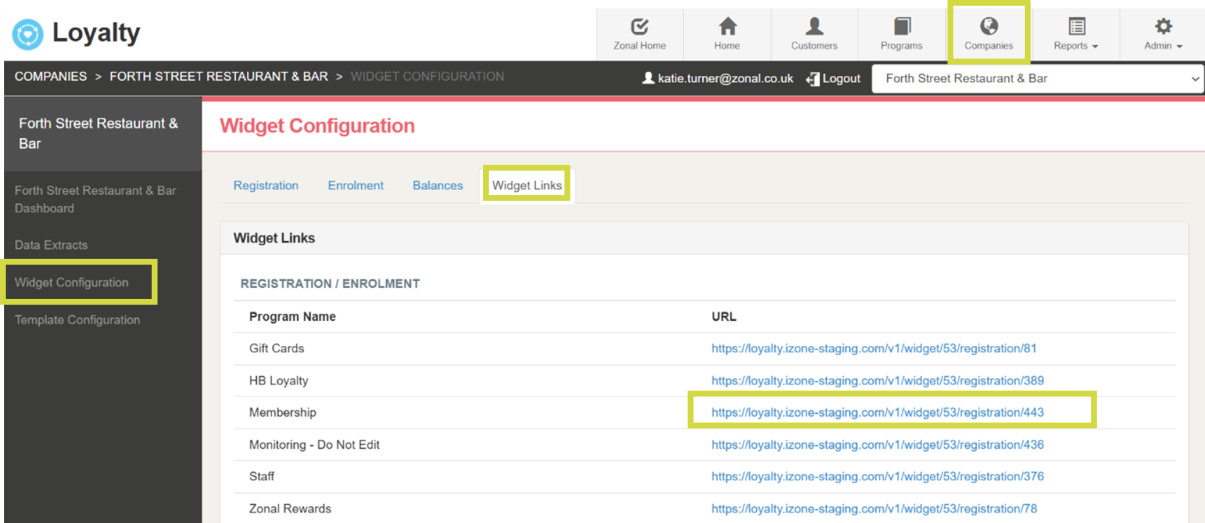End to End Testing Tips
Once Loyalty has been set up for Pass Creator (see Step 4) it is recommended that a full end to end test is completed. Please note if Google Approval is required (see Step 6) these tips can be used to get the required screenshots on your Android device
Testing Add to Wallet Button in Emails for New Sign Ups
-
Register/enrol into the Loyalty program (the recommend approach is to use the Loyalty Registration/Enrolment Widget).
-
Enter the required details of the test user during the sign up journey.
-
Ensure the email address and phone number are unique to the program.
-
If the Loyalty Program is not set up for Enrolment, a test loyalty card from inventory will need to be added during sign up.
Other methods for registering API (if accreditation has been complete) or White Label App (if the Loyalty integration is set up as required). Note registering via the Loyalty Platform will not allow for Add to Wallet buttons to be sent via emails.
On completion the test user account should receive their Registration or Enrolment email.
Testing Add to Wallet Buttons on Balance Widget
Locate the Balance Widget and log in with test account details. Ensure the Add to Wallet Buttons display.
How to locate widget within Loyalty Platform
Navigation: Companies, select the relevant company. On the left menu select Widget Configuration then navigate to the Widget Links tab. Select the required program URL.